- April 27, 2022
- In Dynamics 365, Power Apps, Power Automate
- No Responses
In this blog, we are going to learn how to create a Scheduled flow using Power Automate.
Scheduled flows are a great way of automating certain processes required to be performed at certain intervals.
Suppose we want to qualify all the open leads on daily basis so we will use a scheduled flow which will run daily at 6 pm to change the status of leads from “New” to “Qualified”.

2. Click on New Flow and select Scheduled cloud flow.
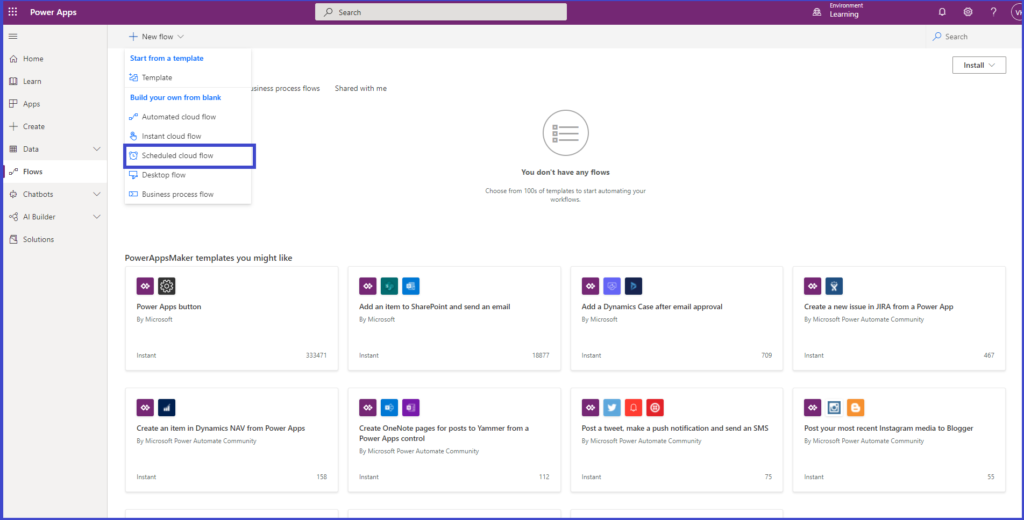
3. Enter the name and frequency of the scheduled flow and click on Create.

4. Click on New Step and choose Microsoft Dataverse as Connector.

5. Select List Rows and add entity name and filtering condition.

6. Add a New Step and select action as Update a row.

7. Enter the entity details and the status value you want to update.

8. Save and test the flow.

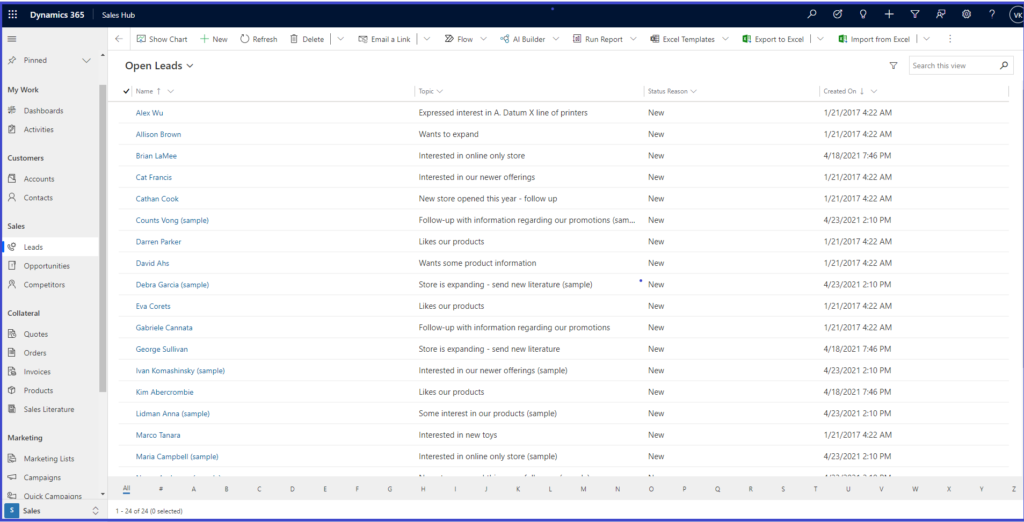

For more info :
https://docs.microsoft.com/en-us/power-automate/run-scheduled-tasks
Let started with our D365 Quickstart package and get onboard within 7 days!
I'M INTERESTED!