- January 20, 2023
- In Dataverse, Dynamics 365, Dynamics 365 Customer Service, Power Platform
- No Responses
Introduction: In this blog, will see how to create a Live-Chat Channel in Customer Service with trial subscription.
Chat is an engagement channel that enables your agents to connect with customers in real-time.
SMS channels supports asynchronous mode of communication, gives provision to organizations to connect to customers by using text messages.
Customer Service Admin Center provides ability to agents for receiving and making public switched telephone network (PSTN) calls through a native calling experience in Dynamics 365, with real-time AI-powered features as a live call transcription, sentiment analysis, and AI-based suggestions to boost agent productivity with the voice channels.
We will go with Live-Chat Channel.
For provisioning Free trial, we need to get a trial subscription of channels.
for provisioning Channels we have to first create Workstream
Create a workstream:-
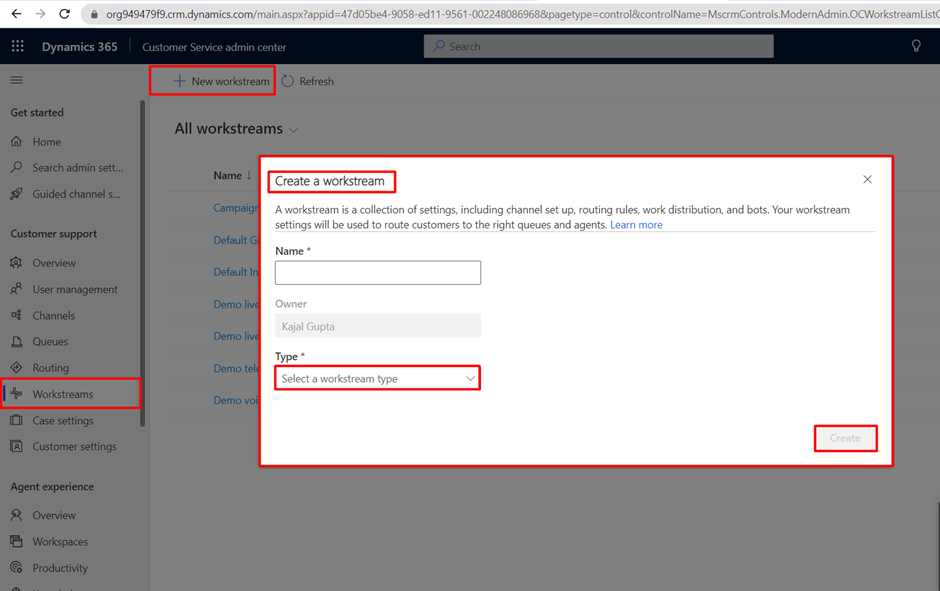
queues are used for collecting, prioritizing, and distributing work items to agents work involves assigning work items, as cases, communications, SMS, or chat.
We can create workstreams through Customer service admin center.
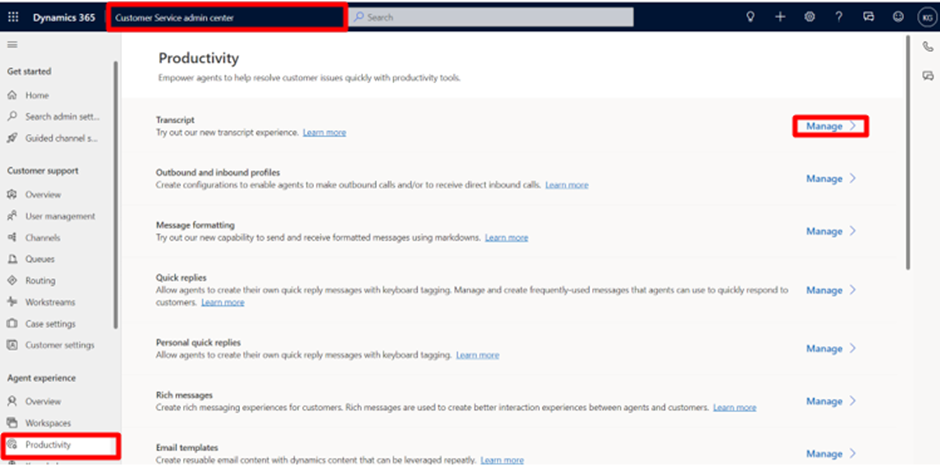
Navigate to the Productivity tab, here we can set up agent-side productivity like Transcripts/records of your chat channel or phone-call can be downloaded with transcripts, all the below we can set up through this tab, add a user/agent/responder to your chat channel by clicking on Manage.
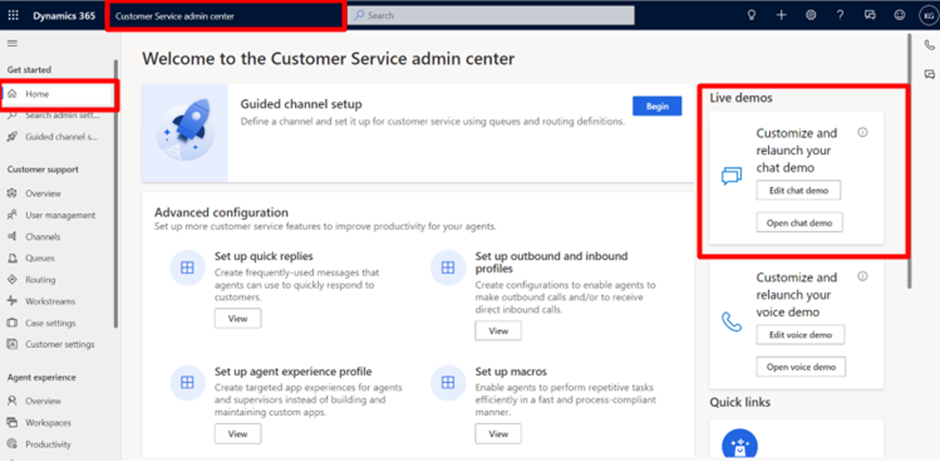
Click on Open the agent app This will open a new tab with the agent’s screen.
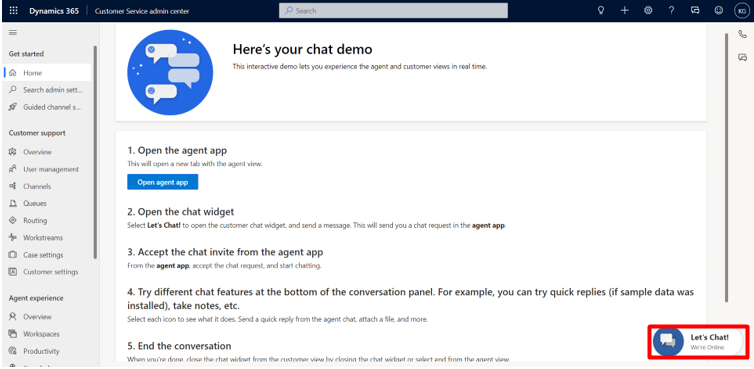
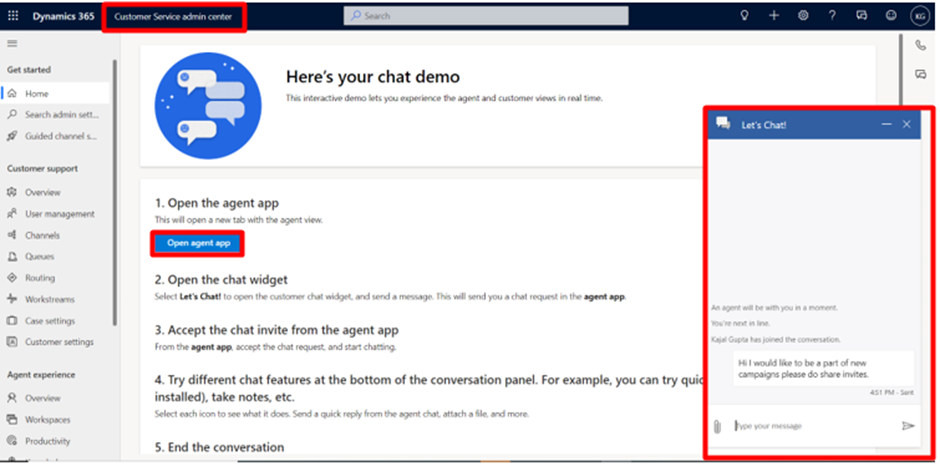
We need to click on Open agent app it will open Customer Service admin center for getting request on agent-side, eventually request is sent for a Live-Chat through a cus, and Live-Chat request will prompt on the agent’s screen so that Agents can accept or decline the Live-Chat request.
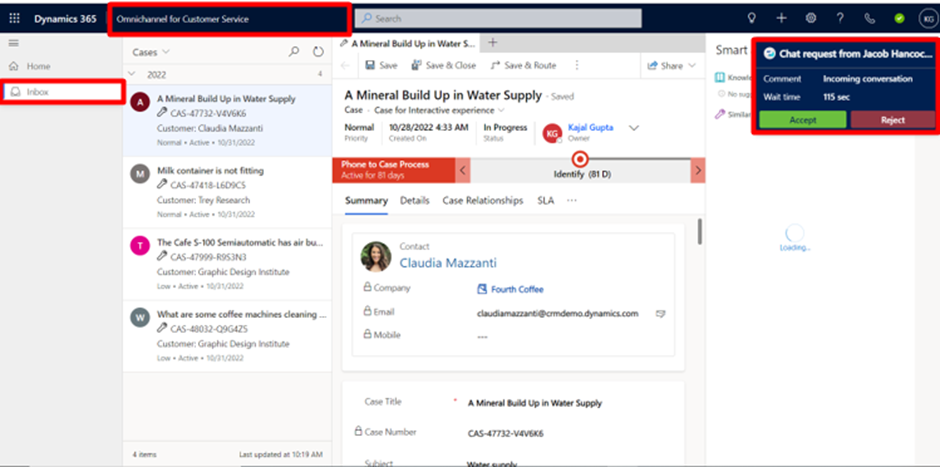
After accepting the Live-Chat request here you go.!
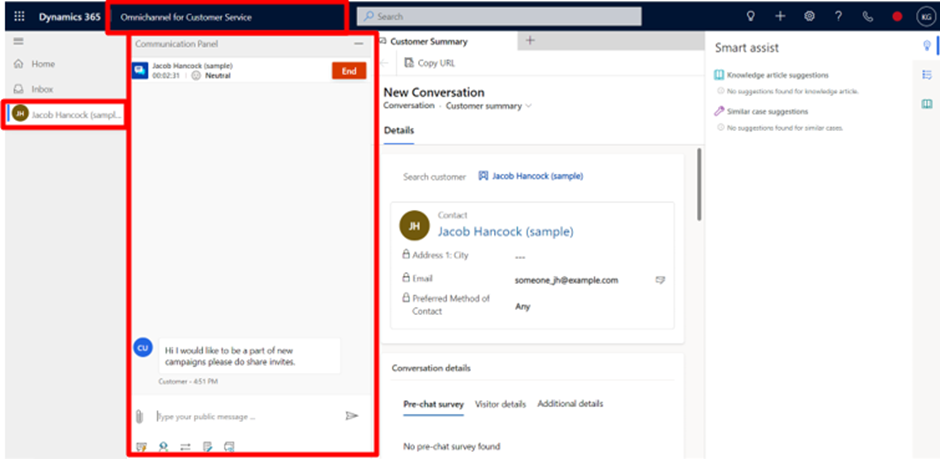
It is how Live-Chat channels works seamlessly for Customer Service.
We can Integrate required automation and customizations, with Chatbot via PVA (Power Virtual Agents), for the same have a look on this Microsoft document.
https://learn.microsoft.com/en-us/dynamics365/customer-service/configure-bot-virtual-agent
Let started with our D365 Quickstart package and get onboard within 7 days!
I'M INTERESTED!