- June 06, 2020
- In Microsoft Teams, Power Apps
- No Responses
In this blog, we will add PowerApp to Microsoft Teams. The PowerApp will be an app to launch a chat bot created using Power Virtual Agent.

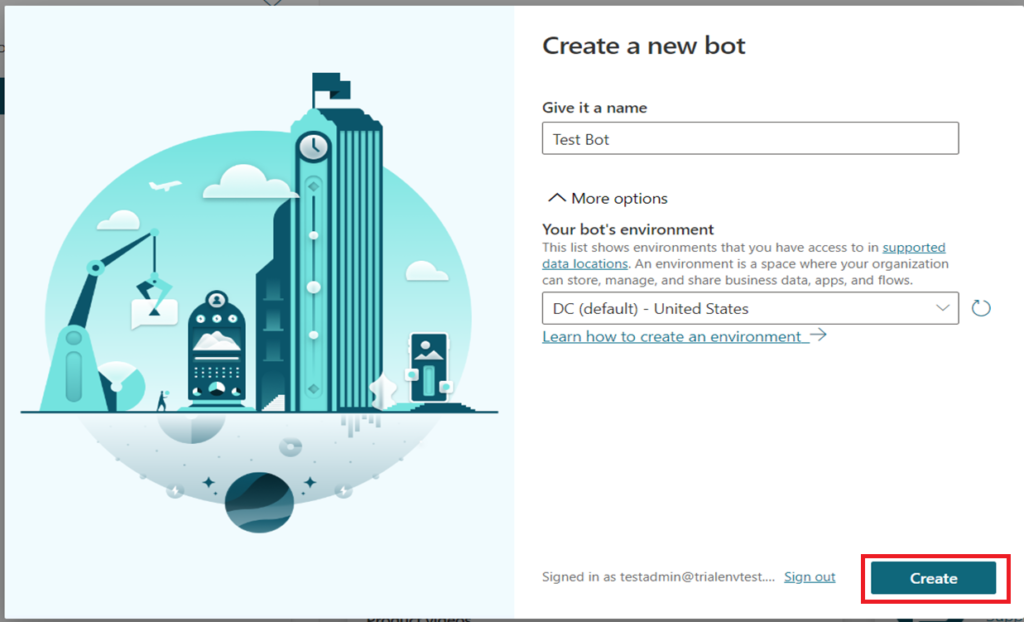



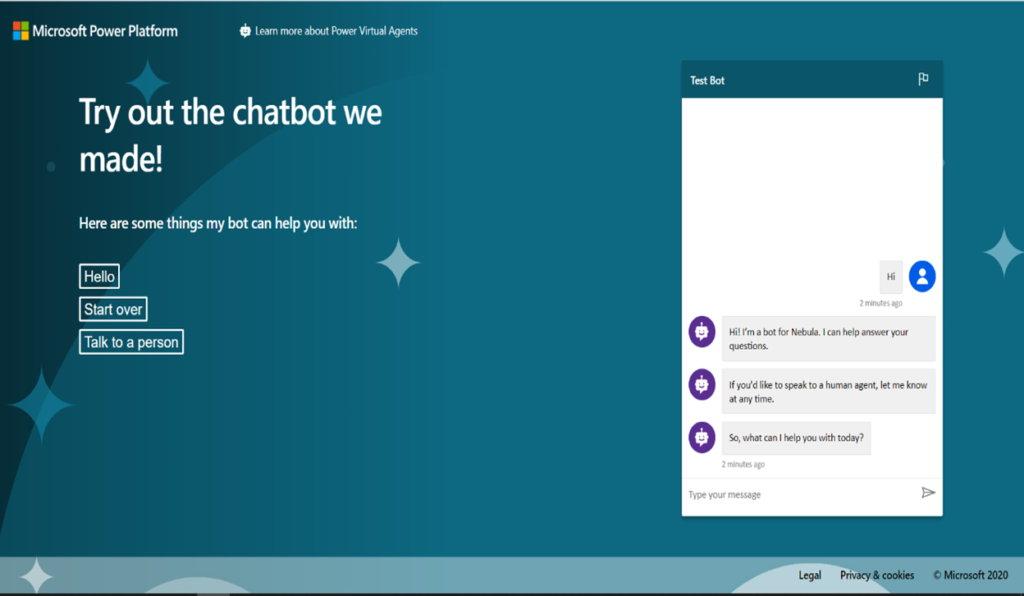
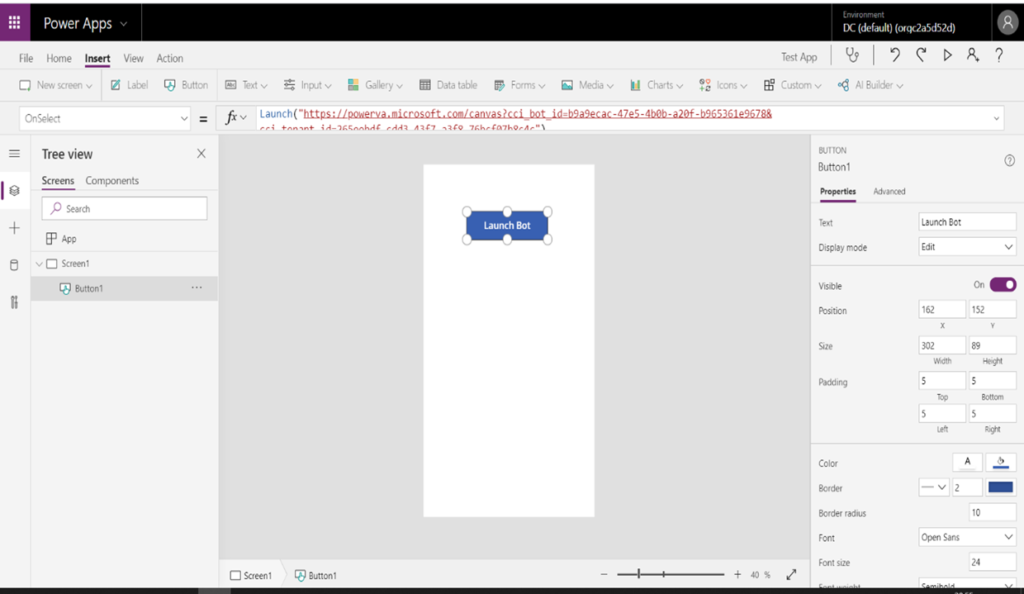





Let started with our D365 Quickstart package and get onboard within 7 days!
I'M INTERESTED!