- July 01, 2020
- In Microsoft Teams
- No Responses
In this blog, we will see how to send an email to any Teams channel of your choosing. For this particular example, I will be using outlook, but you can use whichever email client you like.
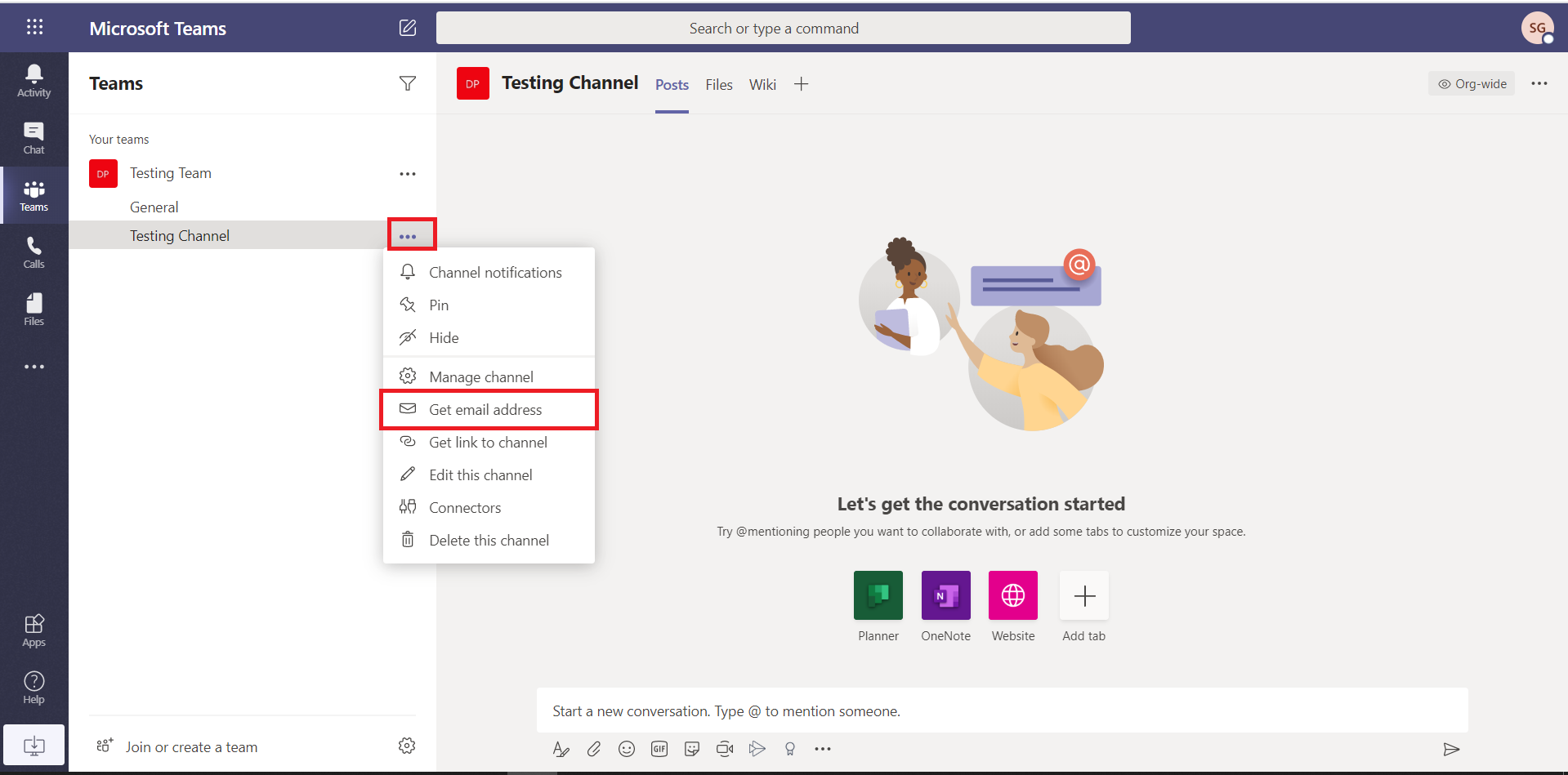




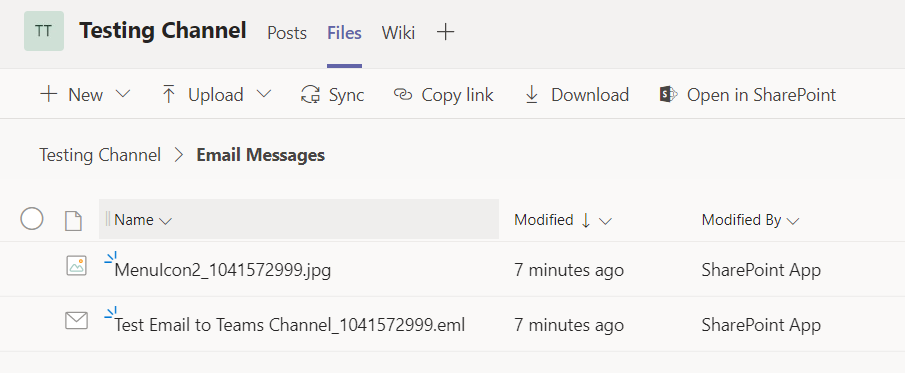
Let started with our D365 Quickstart package and get onboard within 7 days!
I'M INTERESTED!