- July 27, 2020
- In Power Apps, Power Platform
- No Responses
As we know, Microsoft is upgrading the ability of power apps platform, we found “Stream” control in canvas app which help us to explore the video capacity in canvas app.
In this blog, we are going to see how we can configure the video in canvas app using Microsoft Streams.


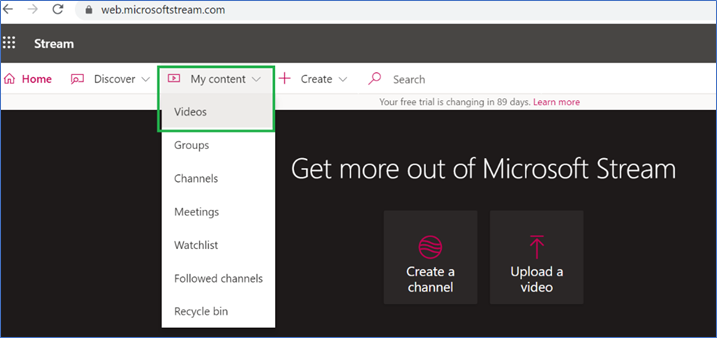

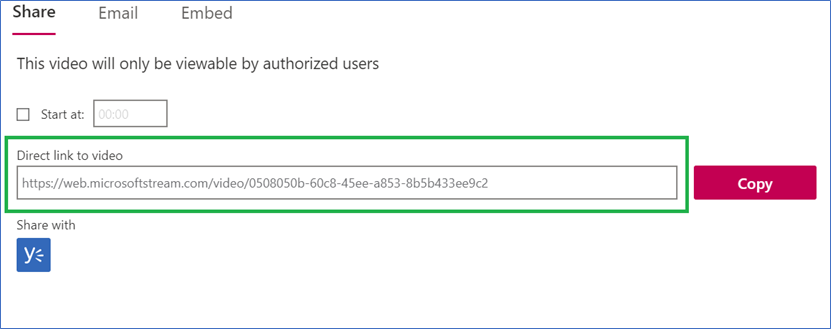

Let started with our D365 Quickstart package and get onboard within 7 days!
I'M INTERESTED!